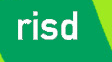 |
|
|||||
|
||||||
XPath Tutorial
As recommended by many students in class, the following tutorial is adapted from the w3schools.com xpath tutorial:
What is XPath?
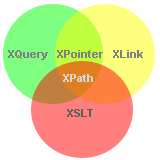 |
|
XPath Path Expressions
XPath uses path expressions to select nodes or node-sets in an XML document. These path expressions look very much like the expressions you see when you work with a traditional computer file system.
XPath Standard Functions
XPath includes over 100 built-in functions. There are functions for string values, numeric values, date and time comparison, node and QName manipulation, sequence manipulation, Boolean values, and more.
XPath is Used in XSLT
XPath is a major element in the XSLT standard. Without XPath knowledge you will not be able to create XSLT documents.
You can read more about XSLT in our XSLT tutorial.
XQuery and XPointer are both built on XPath expressions. XQuery 1.0 and XPath 2.0 share the same data model and support the same functions and operators.
You can read more about XQuery in our XQuery tutorial.
XPATH is a W3C Recommendation
XPath became a W3C Recommendation 16. November 1999.
XPath was designed to be used by XSLT, XPointer and other XML parsing software.
XPath Terminology
Nodes
In XPath, there are seven kinds of nodes: element, attribute, text, namespace, processing-instruction, comment, and document nodes.
XML documents are treated as trees of nodes. The topmost element of the tree is called the root element.
Look at the following XML document:
|
<?xml version="1.0" encoding="ISO-8859-1"?> <bookstore> <book> <title lang="en">Harry Potter</title> <author>J K. Rowling</author> <year>2005</year> <price>29.99</price> </book> </bookstore> |
Example of nodes in the XML document above:
| <bookstore> (root element node) <author>J K. Rowling</author> (element node) lang="en" (attribute node) |
Atomic values
Atomic values are nodes with no children or parent.
Example of atomic values:
|
J K. Rowling "en" |
Items
Items are atomic values or nodes.
Relationship of Nodes
Parent
Each element and attribute has one parent.
In the following example; the book element is the parent of the title, author, year, and price:
|
<book> <title>Harry Potter</title> <author>J K. Rowling</author> <year>2005</year> <price>29.99</price> </book> |
Children
Element nodes may have zero, one or more children.
In the following example; the title, author, year, and price elements are all children of the book element:
|
<book> <title>Harry Potter</title> <author>J K. Rowling</author> <year>2005</year> <price>29.99</price> </book> |
Siblings
Nodes that have the same parent.
In the following example; the title, author, year, and price elements are all siblings:
|
<book> <title>Harry Potter</title> <author>J K. Rowling</author> <year>2005</year> <price>29.99</price> </book> |
Ancestors
A node's parent, parent's parent, etc.
In the following example; the ancestors of the title element are the book element and the bookstore element:
|
<bookstore> <book> <title>Harry Potter</title> <author>J K. Rowling</author> <year>2005</year> <price>29.99</price> </book> </bookstore> |
Descendants
A node's children, children's children, etc.
In the following example; descendants of the bookstore element are the book, title, author, year, and price elements:
|
<bookstore> <book> <title>Harry Potter</title> <author>J K. Rowling</author> <year>2005</year> <price>29.99</price> </book> </bookstore> |
XPath Syntax
XPath uses path expressions to select nodes or node-sets in an XML document. The node is selected by following a path or steps.
The XML Example Document
We will use the following XML document in the examples below.
|
<?xml version="1.0" encoding="ISO-8859-1"?> <bookstore> <book> <title lang="eng">Harry Potter</title> <price>29.99</price> </book> <book> <title lang="eng">Learning XML</title> <price>39.95</price> </book> </bookstore> |
Selecting Nodes
XPath uses path expressions to select nodes in an XML document. The node is selected by following a path or steps. The most useful path expressions are listed below:
| Expression | Description |
|---|---|
| nodename | Selects all child nodes of the named node |
| / | Selects from the root node |
| // | Selects nodes in the document from the current node that match the selection no matter where they are |
| . | Selects the current node |
| .. | Selects the parent of the current node |
| @ | Selects attributes |
In the table below we have listed some path expressions and the result of the expressions:
| Path Expression | Result |
|---|---|
| bookstore | Selects all the child nodes of the bookstore element |
| /bookstore | Selects the root element bookstore Note: If the path starts with a slash ( / ) it always represents an absolute path to an element! |
| bookstore/book | Selects all book elements that are children of bookstore |
| //book | Selects all book elements no matter where they are in the document |
| bookstore//book | Selects all book elements that are descendant of the bookstore element, no matter where they are under the bookstore element |
| //@lang | Selects all attributes that are named lang |
Predicates
Predicates are used to find a specific node or a node that contains a specific value.
Predicates are always embedded in square brackets.
In the table below we have listed some path expressions with predicates and the result of the expressions:
| Path Expression | Result |
|---|---|
| /bookstore/book[1] | Selects the first book element that is the child of the
bookstore element. Note: IE5 and later has implemented that [0] should be the first node, but according to the W3C standard it should have been [1]!! |
| /bookstore/book[last()] | Selects the last book element that is the child of the bookstore element |
| /bookstore/book[last()-1] | Selects the last but one book element that is the child of the bookstore element |
| /bookstore/book[position()<3] | Selects the first two book elements that are children of the bookstore element |
| //title[@lang] | Selects all the title elements that have an attribute named lang |
| //title[@lang='eng'] | Selects all the title elements that have an attribute named lang with a value of 'eng' |
| /bookstore/book[price>35.00] | Selects all the book elements of the bookstore element that have a price element with a value greater than 35.00 |
| /bookstore/book[price>35.00]/title | Selects all the title elements of the book elements of the bookstore element that have a price element with a value greater than 35.00 |
Selecting Unknown Nodes
XPath wildcards can be used to select unknown XML elements.
| Wildcard | Description |
|---|---|
| * | Matches any element node |
| @* | Matches any attribute node |
| node() | Matches any node of any kind |
In the table below we have listed some path expressions and the result of the expressions:
| Path Expression | Result |
|---|---|
| /bookstore/* | Selects all the child nodes of the bookstore element |
| //* | Selects all elements in the document |
| //title[@*] | Selects all title elements which have any attribute |
Selecting Several Paths
By using the | operator in an XPath expression you can select several paths.
In the table below we have listed some path expressions and the result of the expressions:
| Path Expression | Result |
|---|---|
| //book/title | //book/price | Selects all the title AND price elements of all book elements |
| //title | //price | Selects all the title AND price elements in the document |
| /bookstore/book/title | //price | Selects all the title elements of the book element of the bookstore element AND all the price elements in the document |
XPath Axes
We will use the following XML document in the examples below.
|
<?xml version="1.0" encoding="ISO-8859-1"?> <bookstore> <book> <title lang="eng">Harry Potter</title> <price>29.99</price> </book> <book> <title lang="eng">Learning XML</title> <price>39.95</price> </book> </bookstore> |
An axis defines a node-set relative to the current node.
| AxisName | Result |
|---|---|
| ancestor | Selects all ancestors (parent, grandparent, etc.) of the current node |
| ancestor-or-self | Selects all ancestors (parent, grandparent, etc.) of the current node and the current node itself |
| attribute | Selects all attributes of the current node |
| child | Selects all children of the current node |
| descendant | Selects all descendants (children, grandchildren, etc.) of the current node |
| descendant-or-self | Selects all descendants (children, grandchildren, etc.) of the current node and the current node itself |
| following | Selects everything in the document after the closing tag of the current node |
| following-sibling | Selects all siblings after the current node |
| namespace | Selects all namespace nodes of the current node |
| parent | Selects the parent of the current node |
| preceding | Selects everything in the document that is before the start tag of the current node |
| preceding-sibling | Selects all siblings before the current node |
| self | Selects the current node |
Location Path Expression
A location path can be absolute or relative.
An absolute location path starts with a slash ( / ) and a relative location path does not. In both cases the location path consists of one or more steps, each separated by a slash:
|
An absolute location path: /step/step/... A relative location path: step/step/... |
Each step is evaluated against the nodes in the current node-set.
A step consists of:
- an axis (defines the tree-relationship between the selected nodes and the current node)
- a node-test (identifies a node within an axis)
- zero or more predicates (to further refine the selected node-set)
The syntax for a location step is:
| axisname::nodetest[predicate] |
Examples
| Example | Result |
|---|---|
| child::book | Selects all book nodes that are children of the current node |
| attribute::lang | Selects the lang attribute of the current node |
| child::* | Selects all children of the current node |
| attribute::* | Selects all attributes of the current node |
| child::text() | Selects all text child nodes of the current node |
| child::node() | Selects all child nodes of the current node |
| descendant::book | Selects all book descendants of the current node |
| ancestor::book | Selects all book ancestors of the current node |
| ancestor-or-self::book | Selects all book ancestors of the current node - and the current as well if it is a book node |
| child::*/child::price | Selects all price grandchildren of the current node |
XPath Operators
An XPath expression returns either a node-set, a string, a Boolean, or a number.Below is a list of the operators that can be used in XPath expressions:
| Operator | Description | Example | Return value |
|---|---|---|---|
| | | Computes two node-sets | //book | //cd | Returns a node-set with all book and cd elements |
| + | Addition | 6 + 4 | 10 |
| - | Subtraction | 6 - 4 | 2 |
| * | Multiplication |
6 * 4 |
24 |
| div | Division | 8 div 4 | 2 |
| = | Equal | price=9.80 |
true if price is 9.80 false if price is 9.90 |
| != | Not equal | price!=9.80 |
true if price is 9.90 false if price is 9.80 |
| < | Less than | price<9.80 |
true if price is 9.00 false if price is 9.80 |
| <= | Less than or equal to | price<=9.80 |
true if price is 9.00 false if price is 9.90 |
| > | Greater than | price>9.80 |
true if price is 9.90 false if price is 9.80 |
| >= | Greater than or equal to | price>=9.80 |
true if price is 9.90 false if price is 9.70 |
| or | or | price=9.80 or price=9.70 |
true if price is 9.80 false if price is 9.50 |
| and | and | price>9.00 and price<9.90 |
true if price is 9.80 false if price is 8.50 |
| mod | Modulus (division remainder) | 5 mod 2 | 1 |
XPath Examples
Let's try to learn some basic XPath syntax by looking at some examples.
The XML Example Document
We will use the following XML document in the examples below.
"books.xml":
|
<?xml version="1.0" encoding="ISO-8859-1"?> <bookstore> <book category="COOKING"> <title lang="en">Everyday Italian</title> <author>Giada De Laurentiis</author> <year>2005</year> <price>30.00</price> </book> <book category="CHILDREN"> <title lang="en">Harry Potter</title> <author>J K. Rowling</author> <year>2005</year> <price>29.99</price> </book> <book category="WEB"> <title lang="en">XQuery Kick Start</title> <author>James McGovern</author> <author>Per Bothner</author> <author>Kurt Cagle</author> <author>James Linn</author> <author>Vaidyanathan Nagarajan</author> <year>2003</year> <price>49.99</price> </book> <book category="WEB"> <title lang="en">Learning XML</title> <author>Erik T. Ray</author> <year>2003</year> <price>39.95</price> </book> </bookstore> |
View the "books.xml" file in your browser.
Loading the XML Document
Using XMLHttpRequest to load XML documents is supported in all modern browsers.
Code for most modern browsers:
| var xmlhttp=new XMLHttpRequest() |
Code for old Microsoft browsers (IE 5 and 6):
| var xmlhttp=new ActiveXObject("Microsoft.XMLHTTP") |
Selecting Nodes
Unfortunately, there are different ways of dealing with XPath in Internet Explorer and other browsers.
In our examples we have included code that should work with most major browsers.
Internet Explorer uses the selectNodes() method to select nodes from the XML document:
| xmlDoc.selectNodes(xpath); |
Firefox, Chrome, Opera and Safari use the evaluate() method to select nodes from the XML document:
| xmlDoc.evaluate(xpath, xmlDoc, null, XPathResult.ANY_TYPE,null); |
Select all the titles
The following example selects all the title nodes:
Example
Try it yourself » |
Select the title of the first book
The following example selects the title of the first book node under the bookstore element:
Example
Try it yourself » |
There is a problem with this. The example above shows different results in IE and other browsers.
IE5 and later has implemented that [0] should be the first node, but according to the W3C standard it should have been [1]!!
A Workaround!
To solve the [0] and [1] problem in IE5+, you can set the SelectionLanguage to XPath.
The following example selects the title of the first book node under the bookstore element:
Example
Try it yourself » |
Select all the prices
The following example selects the text from all the price nodes:
Example
Try it yourself » |
Select price nodes with price>35
The following example selects all the price nodes with a price higher than 35:
Example
Try it yourself » |
Select title nodes with price>35
The following example selects all the title nodes with a price higher than 35:
Example
Try it yourself » |
XPath Summary
This tutorial has taught you how to find information in an XML document.You have learned how to use XPath to navigate through elements and attributes in an XML document.
You have also learned how to use some of the standard functions that are built-in in XPath.
